video TDR Failure BSOD (블루스크린) 해결법 #video TDR Failure BSOD Solution
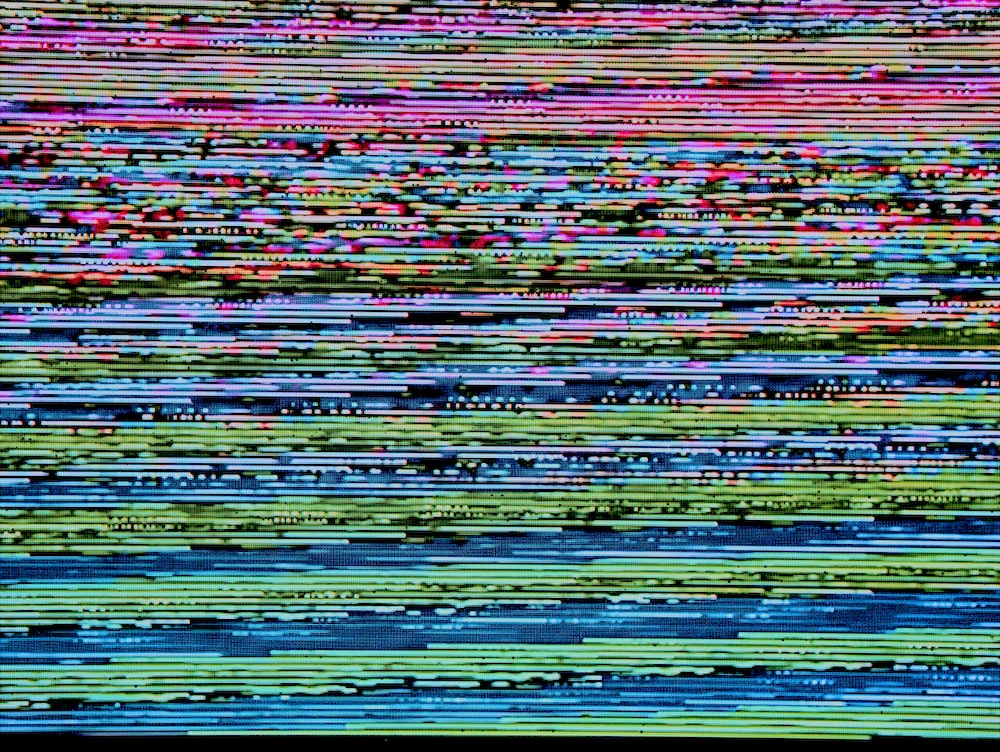
Solution
1)
비디오 TDR(시간 초과 감지 및 복구) 실패는 비디오 드라이버가 충돌하여 할당된 시간 내에 복구하지 못할 때 발생하는 블루 스크린 오브 데스(BSOD) 오류입니다. 이 문제를 해결하기 위한 몇 가지 해결 방법은 다음과 같습니다:
1. 비디오 드라이버를 업데이트합니다: TDR 문제의 가장 일반적인 원인은 비디오 드라이버 문제입니다. 대부분의 경우 디스플레이 드라이버를 최신 버전으로 업데이트하면 시스템이 제대로 지원되고 문제가 해결됩니다[1][2].
2. 이전 비디오 드라이버 롤백 또는 업데이트: 최신 버전의 비디오 드라이버가 문제의 원인인 경우 이전 버전으로 롤백하거나 최신 버전으로 업데이트하세요[2].
3. 드라이버를 제거했다가 다시 설치합니다: 비디오 드라이버를 제거하고 컴퓨터를 다시 시작한 다음 최신 버전의 드라이버를 다시 설치합니다[2].
4. 시스템 파일 유틸리티 검사기를 사용하여 시스템 파일 수정하기: 시스템 파일 검사 도구를 실행하여 손상된 시스템 파일을 검사하고 복구합니다[2].
5. 그래픽 드라이버 비활성화: 디스플레이 어댑터를 두 번 클릭하고 그래픽 어댑터를 마우스 오른쪽 버튼으로 클릭한 다음 컨텍스트 메뉴에서 장치 비활성화를 선택합니다. 드라이버를 비활성화하면 비디오 TDR 실패가 해결되는지 확인합니다[3].
6. 시동 복구를 수행합니다: 안전 모드로 들어가서 시동 복구를 수행하여 운영 체제 문제를 해결합니다[4].
7. TdrDelay 값 변경: TdrDelay 값을 10으로 변경합니다. 이렇게 하면 드라이버가 다시 시작되기 전에 시간 초과 값이 증가합니다[7].
8. 다른 시도 방법: 그래픽 카드를 제거했다가 다시 설치하고, BIOS를 업데이트하고, 하드웨어 진단을 실행하여 하드웨어에 문제가 있는지 확인합니다[2].
결론적으로, 비디오 TDR 실패 BSOD 오류가 발생하면 비디오 드라이버 업데이트 또는 롤백, 그래픽 드라이버 비활성화, 시동 복구 수행, TdrDelay 값 변경 또는 기타 문제 해결 방법을 시도해 보세요.
Translated with DeepL
2)
비디오 TDR(Timeout Detection and Recovery) 실패는 비디오 드라이버가 충돌하여 할당된 시간 내에 복구하지 못할 때 발생하는 BSOD(Blue Screen of Death) 오류입니다. 다음은 이 문제를 해결하기 위한 몇 가지 솔루션입니다.
1. 비디오 드라이버 업데이트: TDR 문제의 가장 일반적인 원인은 비디오 드라이버 문제입니다. 대부분의 경우 디스플레이 드라이버를 최신 버전으로 업데이트하면 시스템이 제대로 지원되고 문제가 해결됩니다[1][2].
2. 이전 비디오 드라이버 또는 업데이트 롤백: 비디오 드라이버의 최신 버전이 문제를 일으키는 경우 이전 버전으로 롤백하거나 최신 버전으로 업데이트하십시오[2].
3. 드라이버 제거 및 재설치: 비디오 드라이버를 제거하고 컴퓨터를 다시 시작한 다음 최신 버전의 드라이버를 다시 설치합니다[2].
4. 시스템 파일 유틸리티 검사기를 사용하여 시스템 파일 수정: 시스템 파일 검사기 도구를 실행하여 손상된 시스템 파일을 검사하고 복구합니다[2].
5. 그래픽 드라이버 비활성화: 디스플레이 어댑터를 두 번 클릭하고 그래픽 어댑터를 마우스 오른쪽 버튼으로 클릭한 다음 상황에 맞는 메뉴에서 장치 비활성화를 선택합니다. 드라이버를 비활성화하면 비디오 TDR 오류가 해결되는지 확인하십시오[3].
6. 시동 복구 수행: 안전 모드로 들어가 시동 복구를 수행하여 운영 체제의 모든 문제를 해결합니다[4].
7. TdrDelay 값 변경: TdrDelay 값을 10으로 변경합니다. 이렇게 하면 드라이버가 다시 시작되기 전에 시간 초과 값이 증가합니다[7].
8. 기타 시도: 그래픽 카드를 제거했다가 다시 설치하고, BIOS를 업데이트하고, 하드웨어 진단을 실행하여 하드웨어 문제를 확인하십시오[2].
결론적으로 Video TDR Failure BSOD 오류가 발생하는 경우 비디오 드라이버 업데이트 또는 롤백, 그래픽 드라이버 비활성화, 시동 복구 수행, TdrDelay 값 변경 또는 기타 문제 해결 방법을 시도하십시오.
Translated with Google
레퍼런스
How to Fix VIDEO_TDR_FAILURE BSODs and VIDEO_TDR_TIMEOUT_DETECTED Errors
Both of these Windows stop codes refer to problems with your graphics system.
www.tomshardware.com
[2] https://helpdeskgeek.com/windows-10/how-to-fix-a-video-tdr-failure-bsod-error-in-windows-10/
How to Fix a Video TDR Failure BSOD Error in Windows 10
When you’re working on an important task or you’re in the middle of a game or movie with friends, the last thing you want to get is an error on [...]
helpdeskgeek.com
[3] https://allthings.how/how-to-fix-video-tdr-failure-error-on-windows-11/
Bug Check 0x116 VIDEO_TDR_FAILURE - Windows drivers
The VIDEO_TDR_FAILURE bug check has a value of 0x00000116. This value indicates that an attempt to reset the display driver and recover from a timeout failed.
learn.microsoft.com
리디렉션 중
login.microsoftonline.com
Video TDR (Timeout Detection and Recovery) Failure is a Blue Screen of Death (BSOD) error that occurs when the video driver crashes and fails to recover within the allocated time. Here are some solutions to fix this issue:
- Update Video Driver: The most common cause of TDR issues is a video driver problem. In many cases, updating your display driver to the most current version will properly support your system and fix the problem [1][2].
- Roll Back Old Video Driver or Update: If the latest version of the video driver is causing the issue, try rolling back to the previous version or update to a newer version [2].
- Uninstall and Reinstall the Driver: Uninstall the video driver, restart your computer, and then reinstall the latest version of the driver [2].
- Use System Files Utility Checker to Fix System Files: Run the System File Checker tool to scan and repair corrupted system files [2].
- Disable Graphics Driver: Double-click on Display adapter, right-click on the graphics adapter, and select Disable device from the context menu. Check if disabling the driver fixes the Video TDR Failure [3].
- Perform a Startup Repair: Enter Safe Mode and perform a Startup Repair to fix any issues with the operating system [4].
- Change TdrDelay Value: Change the TdrDelay Value to 10. This increases the timeout value before the driver is restarted [5].
- Other Things to Try: Remove and reinstall your graphics card, update your BIOS, and run a hardware diagnostic to check for any issues with your hardware [2].
In conclusion, if you are experiencing a Video TDR Failure BSOD error, try updating or rolling back the video driver, disabling the graphics driver, performing a startup repair, changing the TdrDelay value, or trying other troubleshooting methods.